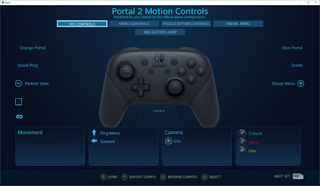
Have you ever wanted to play games on Steam with a Switch Pro Controller? With the latest Steam Client Beta, it’s possible. Support for the controller has been officially added.
The steps users need to take in order to get the functionality worried has been outlined on Steam. Find the full announcement and details below.
Greetings from the Steam Controller team. We’re pleased to announce that the latest Steam Client Beta adds support for the Nintendo Switch Pro Controller. We think it is a great device with a feature set that pairs nicely with your Steam catalog. The d-pad is ideal for fighting games and platformers and the gyro enhances aim in your action/FPS titles. If you’d like to test it out you will need to opt into the Steam Client Beta then follow the steps below. We hope you enjoy and, as always, we welcome your feedback.How do I get started?First, opt into the Steam Client Beta then enable support globally by checking the ‘Nintendo Switch Configuration Support’ option in the Controller Settings page. In case you missed it, this is the same page to enable PS4 and Xbox Configuration support. By checking this box, you are able to create, share, and browse Switch Pro Controller configs on a per-game basis. The Controller Settings page also contains a global option to ‘Use Nintendo Button Layout’. This will swap the A/B and X/Y buttons of your loaded config – something that will come in handy if you choose a Steam Controller, Xbox, or standard template config.
Next, connect your controller and register it to your account when prompted. For best results with the gyro, we suggest initially calibrating your controller by selecting the ‘Calibrate’ option under ‘Detected Controllers’.
After that, create a config (or load an existing config), via the ‘Controller Configuration’ option in the Manage Game screen for the title you are playing. The full functionality of the Steam Input Configurator is at your disposal: bind the gyro, add radial menus, create action sets, etc. If you prefer to start from a community config, press X and browse the options.Finally, launch and play your Steam game with your Switch Pro Controller. Bring up the overlay with the ‘Home’ button to tweak your config on the fly. Please let us know if you encounter any issues.
Thanks to Matthew M for the tip.


No comments:
Post a Comment